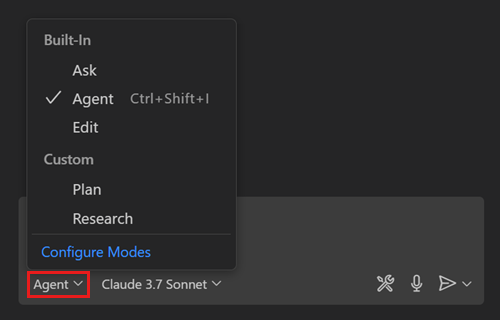勉強会 事前準備
Svelte + GitHub Copilot Hands-on 勉強会では、以下のソフトウェアを使用します。
- Git
- VSCode
- Extensions
- dbaeumer.vscode-eslint
- esbenp.prettier-vscode
- github.copilot
- github.copilot-chat
- svelte.svelte-vscode
- Extensions
- Node.js v22 (LTS)
- pnpm
勉強会の前までに、後述の手順に従いインストール・設定を行ってください。
Windows PCを使用される方
WindowsではChocolateyを使用してソフトウェアをインストールします。
管理者権限でPowershellを起動します。(起動操作は下記参照)
- ショートカットキー
Windows+Rを実行します。 - 表示されたダイアログで
powershellと入力します。 - ショートカットキー
Ctrl+Shift+Enterを実行します。
表示されたPowershellウィンドウで以下のコマンドを実行します。
Set-ExecutionPolicy Bypass -Scope Process -Force; [System.Net.ServicePointManager]::SecurityProtocol = [System.Net.ServicePointManager]::SecurityProtocol -bor 3072; iex ((New-Object System.Net.WebClient).DownloadString('https://community.chocolatey.org/install.ps1'))
続けて以下のコマンドを実行し、必要なソフトウェアをインストールします。
choco install -y nodejs-lts
choco install -y pnpm
choco install -y git
choco install -y vscode
Macを使用される方
MacではHomebrewを使用してソフトウェアをインストールします。
ターミナルで以下のコマンドを実行し、Homebrewをインストールします。
/bin/bash -c "$(curl -fsSL https://raw.githubusercontent.com/Homebrew/install/HEAD/install.sh)"
続けて以下のコマンドを実行し、必要なソフトウェアをインストールします。
brew install node@22
brew install pnpm
brew install git
brew install --cask visual-studio-code
Widnows / Mac 共通
- 以下のコマンドを実行し、必要なVSCode Extensionsをインストールします。
code --install-extension dbaeumer.vscode-eslint
code --install-extension github.copilot
code --install-extension github.copilot-chat
code --install-extension svelte.svelte-vscode
code --install-extension esbenp.prettier-vscode
-
以下の手順に従いVSCodeからGitHub Copilotが使用できるように設定します。
https://code.visualstudio.com/docs/copilot/setup -
VSCodeでウィンドウ上部のCopilotのアイコンから
Open Chatを選択し、GitHub CopilotのChat Viewが表示できることを確認します。
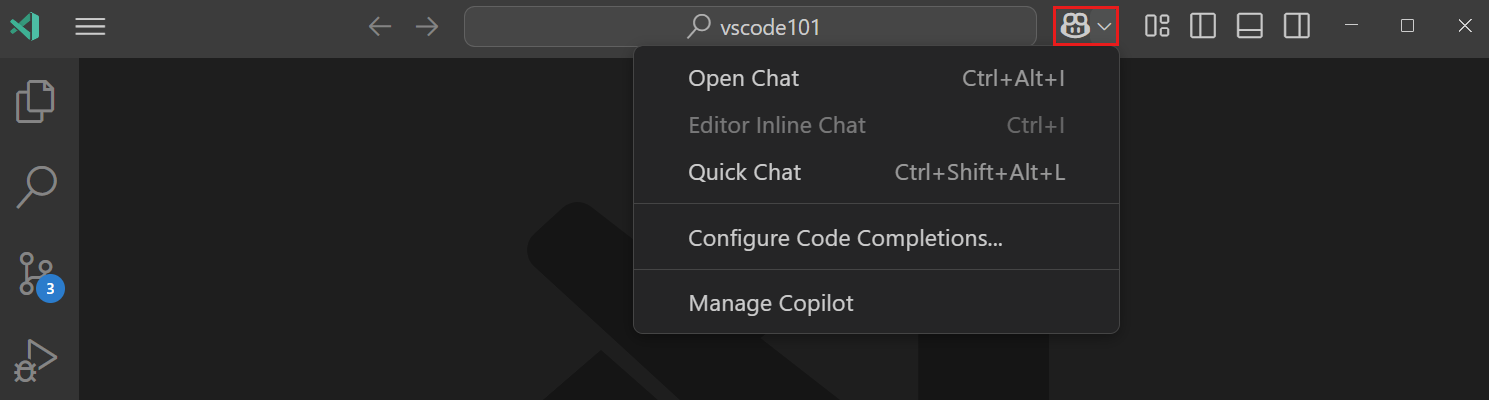
-
Chat View下部で、Chatのモード(Ask、Edit、Agent)が選択できることを確認します。